Google keeps a complete list of Android apps you’ve downloaded from the Play Store from your account. If you want to clear it, here’s how from your device.
Are you looking for a simple way to delete apps from your Google Play Store download history? If you’re running Google Play Store 3.9.16 and above, you can manually clear your download history from your Android device.
Clear Google Play Store Download History from Device
Launch Google Play Store on your Android device, press the menu button and go to My Apps.
Swipe your finger from right to left to reveal the All apps section. You’ll see a complete list of every app you’ve downloaded from your Google account — including apps on other Android devices. You can delete previously downloaded apps from the list by tapping the remove icon next to it. You aren’t able to delete apps that are currently installed on your device from here though.
If you want to delete multiple apps from the history list, long press one and tap to highlight each one you want removed and press the delete icon at the top.
Delete Google Play App History from Computer
If your Android device isn’t handy, you can delete your app history from your browser from your computer as well. Just go to the My Apps section Google Play Store and log in. Then select your device and click the trashcan icon next to an app, and verify you want to uninstall it.
That’s it, you can delete any app you want from your Google Play Store download history.

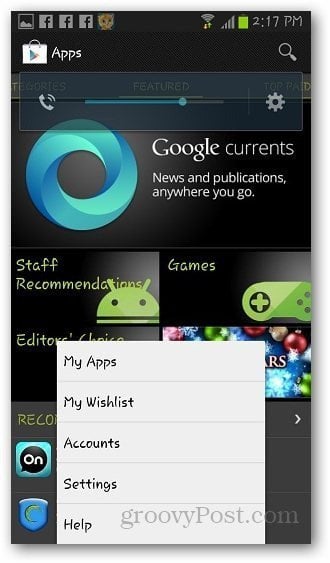
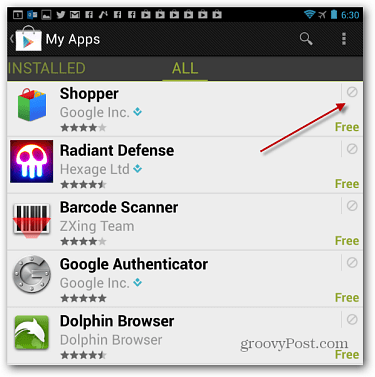

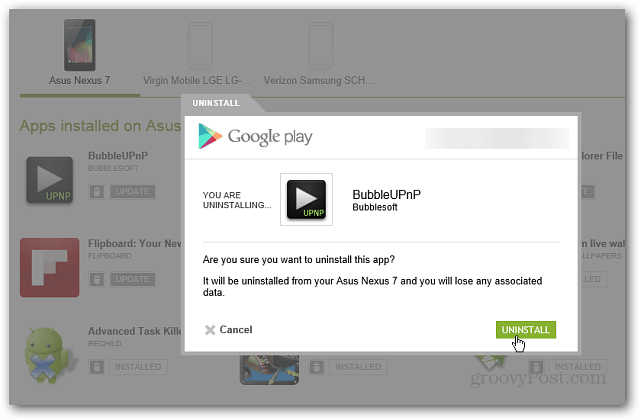



No comments:
Post a Comment