It’s always an irritating moment when you look up an app on the Google Play Store and see ‘This item is not available in your country.’ Equally as frustrating, is when you then try to search on the app using your browser, before learning that ‘Your device is incompatible with this app!’
So what do you do next? Do you just accept it and give up? Look up for an alternative? What if there’s no alternative?
If you are not the person who will just move on, then you will need to change your play store location.
Nowadays, so many products and services are geo-restricted. This is mostly due to licensing agreements. But in other cases, we don’t really know why. Maybe because a service is only interested in a particular region so they block out others? For example, Play Station Consoles are used all over the world, but you can’t access the app or even the PS Messages App in certain regions.
When it comes to Play Store, different regions have different versions of the store. Some apps can’t be accessed from various locations. For example, you may know how to watch BBC iPlayer while in the USA or just outside the UK. However, when you will need to download the BBC iPlayer app from Play Store, this is what you’ll see…

How Google Play Blocks Users
To determine your location, Google Play Store uses three things:
- Your Google Wallet Settings
Google Wallet Settings include payment details. These payment details are mostly credit cards, and these easily determine your location since credit cards have unique prefixes. You just need to update your Google Wallet Settings and clear your Cache. Play Store will pick up from there.
However, this method works better for those who have moved country. What if you just need to download an app? Then you will need the method we will discuss below.
- Using your Google Account information
When you use Google Play with an account for the first time, Play Store collects the first information provided by the device, and this includes the IP address. This information is then stored to the Google account, and it determines the Play Store location you get.
- The IP Address
This method works hand in hand with Google Account Information. An IP address is a unique identifier, and IP addresses change from place to place. Google easily identifies your IP information and updates this information to your Google Account.
Changing your Play Store Location
Choose a VPN
To change your Play Store Location, you will first need a VPN. This VPN needs to have a server in the country whose location you want to acquire. If you need an app only available in Brazil, then you will need a VPN with Brazilian servers.
Choosing a VPN with many servers is therefore an important step. However, using only a VPN doesn’t change anything in Play Store.
Changing Play Store Settings
There are two methods that you can use to make Play Store notice a change in your account.
- Removing your Phone’s Google Account and Adding it back
- Adding a New Google Account
As you might notice, these two methods revolve around playing with accounts. Let’s get started.
Step 1: Turn on your VPN
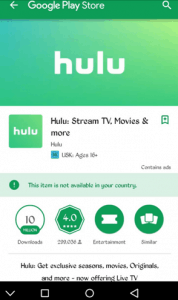
Before you start anything, tunnel your traffic to the country of choice using a VPN. If you want to download Hulu from the USA Play Store. Then you need to use a server in the US. Notice that currently I can’t access Hulu.
Step 2: Remove your Google Account, or Add a New one
If you only have one account, you’ll need to remove it and add it back. To do this, Go to Settings>Accounts>Google. Tap to open the account. Click the Menu button on the top right side. Select Remove Account.
If you have another email, just add it. If you already have one added, jump to the next Step.
Step3: Clear Play Store’s Data & Cache
To do this, go to Settings>Downloaded Apps>Play Store. Open it, then tap Clear Data.
Step 4: If you had removed your Account, add it back. Otherwise, go the next Step.
Step 5: With your VPN still turned on, Open Play Store.
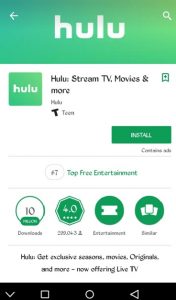
If you had removed your account, your location should have changed.
If you had another account, just open the Play Store Menu on the Top Left side. Next to your email, there’s a drop down button. Just select your other account.
It should work like a charm!
Notice that now I can download Hulu.
Conclusion
If you follow any of the above procedures, you’ll successfully make Google Play Store think that you are located in the different country. In the odd case that the first method (Removing and Adding back your account) doesn’t work for you, then adding a new account will work.




No comments:
Post a Comment