Whether your migrating your data or just want it in both places, you can easily import your Microsoft Outlook Contacts into your Google Gmail account.
Outlook Export Steps
- From Outlook, select “File” > “Open & Export” > “Import and Export“
- One the first screen of the wizard, select “Export to a file“, then click “Next“.
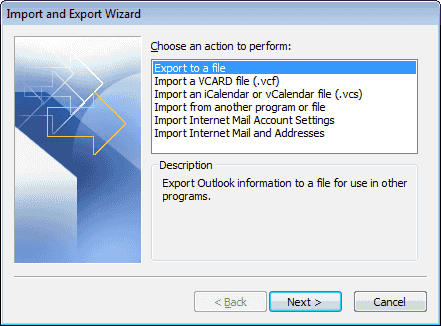
- Select “Comma Separated Values (DOS)“, then click “Next“.
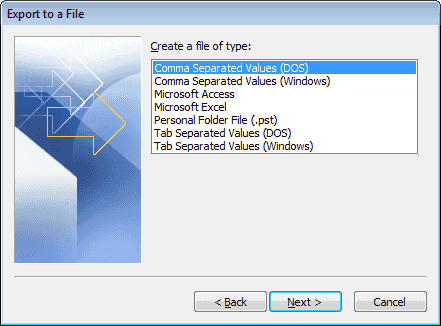
- Choose “Contacts” in the list, then click “Next“.

- Save the file to a location. Click the “Browse…” button if you want to avoid typing the full path. Click “Next“.

- Click “Finish“.
- The file is exported with a .CSV extension.
Gmail Import Steps
- Go to the old Google Contacts page. The new version does not support importing from a CSV.
- Select the “More” button, then select “Import“.

- Under “Import Contacts“, click “Choose File“.

- Select the file you exported from Outlook and click “Open“.

- Click “Import“.

The contacts are then imported and ready to use in Gmail.




No comments:
Post a Comment