Are you facing QuickBooks Error 3371 trying to install or reinstall QuickBooks accounting software? You are not alone. The error 3371 is prevalent among many users. QuickBooks has been a pioneer in the area of accounting software. The software is quite famous among the small and medium business users across the globe.
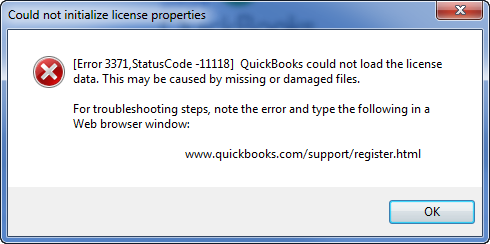
With some credible features, QuickBooks does the job of managing business accounts efficiently. But as we know, software can’t be full proof. Therefore, an error is just obvious with QuickBooks too.
QuickBooks Error 3371
Generally, at the time of validating the QuickBooks license data, the QuickBooks error 3371 pops up. The QuickBooks error 3371 can come out like these,
- QuickBooks error 3371 status code 11118 unable initialize the license properties
- QuickBooks Error 3371 status code 11104
- Status code 1 could not load the license data – QuickBooks error 3371
- QuickBooks error 3371 status code 11103
What causes the QuickBooks error 3371?
There can be various reasons for which the QuickBooks error 3371 flashes on your screen. Starting from missing or damaged files to an outdated Windows operating system anything can give rise to this annoying issue. Following are the primary reasons behind the QuickBooks error 3371.
- The security software installed in your PC has isolated some of the QuickBooks Desktop files.
- An essential QuickBooks component file need to run the software is missing
QBregistration.dat – It is a QuickBooks installation file. QBregistration.dat has the QuickBooks license information. The license information has to be validated when you try to active QuickBooks Desktop on your computer. If this file is damaged or missing, then you have to face the QuickBooks error 3371.

MSXML component – It is a component of your Windows system file. Along with the above file, QuickBooks need MSMXL components as well to run on a Windows computer. This system file component helps QuickBooks Desktop software to retrieve information from the QBregistration.dat file. Hence, if there is an issue with the MSMXL component, you will have to face the QucikBooks error.

How to troubleshoot QuickBooks Error 3371?
1.Update the Windows operating system
Since an outdated operating system can cause the QuickBooks error, you must run the Windows update to fix this issue. Follow the steps below to update your Windows operating system

- At first, hit the Windows logo key on your keyboard
- Now type Windows Update in the search box
- Click on Windows Update to open the console
- Now, select the check for updates option
- From here onwards the update file will be downloaded and installed automatically.
Depending on your network speed it will take some time after the completion check whether the problem gets fixed or not. If there are still some issues then, follow further resolutions.
2.Delete EntitlementDataStore.ecml file
If some damaged or missing system file was causing the problem then deleting the EntitlementDataStore.ecml file and reinstalling QuickBooks will fix the issue. Follow the steps below to delete EntitlementDataStore.ecml file.
- Firstly, close all the QuickBooks process.
- Make sure there are no QuickBooks process is running.
- Open task manager. Use the Ctrl+Shift+Esc button from your computer to open Task Manager.

- Now open the process tab
- Then, sort all the processes alphabetically by selecting the process name header
- Now, search for program files with QBW32.EXE. Right click on them one by one and select End Task.
- Now open the entitlement data folder for your operating system
- Open the run the window by pressing Windows + R key on your keyboard
- Put the folder location C:\ProgramData\Intuit\Entitlement Client\v8 (or v6) and press Enter
- Then, right-click on the EntitlementDataStore.ecml file and click on delete
- Select yes to confirm
- Finally, open your company file and follow the on-screen instructions to register the application again
3.Repair Windows MSXML files
There are two ways to repair the Windows MSXML files. You can use the QuickBooks Install Diagnostic Tool or else you can restore Windows MSXML manually.
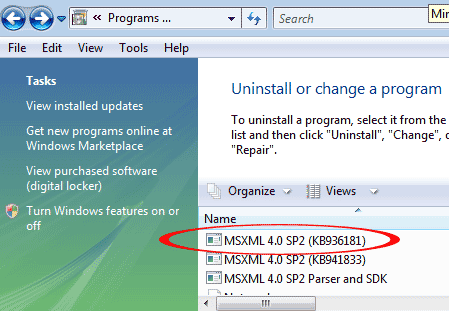
Repair Windows MSXML using QuickBooks Desktop Install Diagonastic tool
- Firstly, click here to download the QuickBooks Desktop Install Diagonastic tool
- Now, save the file to your computer
- Then, close all the other programs and run the installer file
- Wait until the process gets completed
- Note: The installation can take up to 20 minutes. However, it depends on your PC performance and network speed
- Finally, after completion of the installation restart your computer
Run the QuickBooks Desktop Install Diagonastic tool to install QuickBooks on your computer and avoid QuickBooks error 3371.
Now, if you don’t want to install any additional software then, you can repair MSXML manually.
Manually, repair MSXML
Follow the steps below to repair MSXML.
- You need to download the msxml.msi installation file and save it to your system
If you are Windows 10, 8.1/8, 7 or Vista user then the steps - Firstly hit the Windows Start button on your keyboard.
- After that, enter msiexec.exe/fvaum “%userprofile%\desktop\msxml.msi in the search field, and press the Enter button on your keyboard.
After successfully installing the MSXML 6.0, install QuickBooks Desktop software.
You will have to follow different steps if you want to install the QuickBooks Desktop application from a CD
- At first, insert the CD in the CD drive. If the QuickBooks Desktop installation window opens, close that.
- Now start the MSXML installation process.
- Press the Windows Start button from your computer and select Computer.
- Then, open the CD drive from there, and open the ThirdParty folder.
- Now, you will have to open the MSXML6 folder.
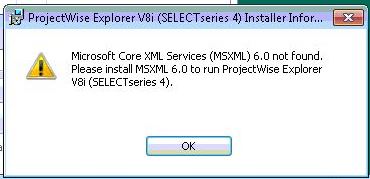
- Then, launch the msxml6_64.msi or msxml6_86.msi depending on the system you have. (64 bit or 32 bit)
- Finally, after successful installation of MsXML install QuickBooks Desktop




No comments:
Post a Comment