Google Now was supposed to help us all exist in a futuristic utopia where we carried our own permanently available assistants in our pockets. But instead, many Android users have found that the feature has just left them repeating the phrase 'OK Google' over and over again into an unresponsive phone, no doubt drawing some strange looks in the process.
Updating your language pack may also solve your problem. Go to Voice > Search Language Settings > Offline Speech Recognition > English (US) > Update Available.
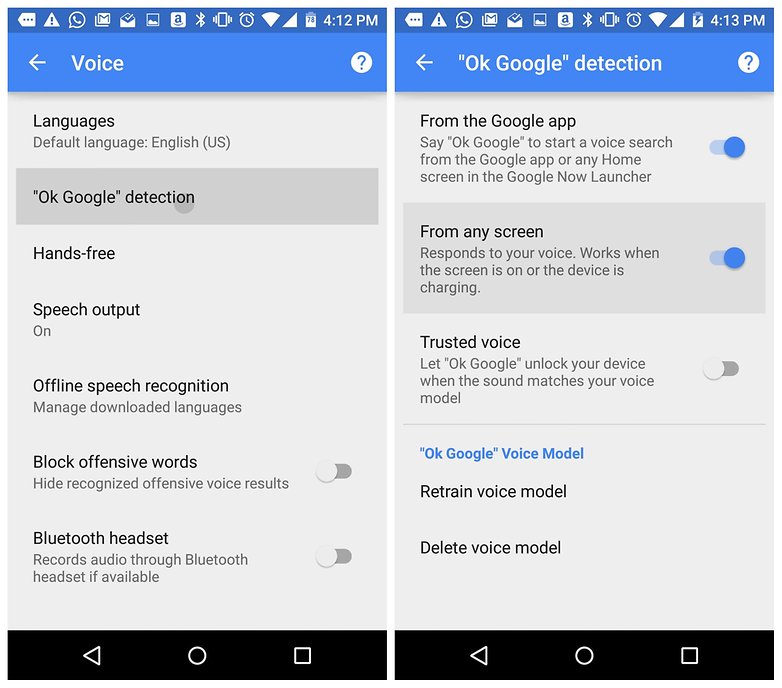
This may be caused by debris in the small microphone hole often found next to the charging port – have a careful poke around with a safety pin or similar to clear it out and you'll often fix the problem. If that doesn't work, check the microphone settings within the Google app.
Occasionally, apps running in the background are making noises which may interfere with the microphone picking up your voice, so check these too – and close any that you think may be making noise.
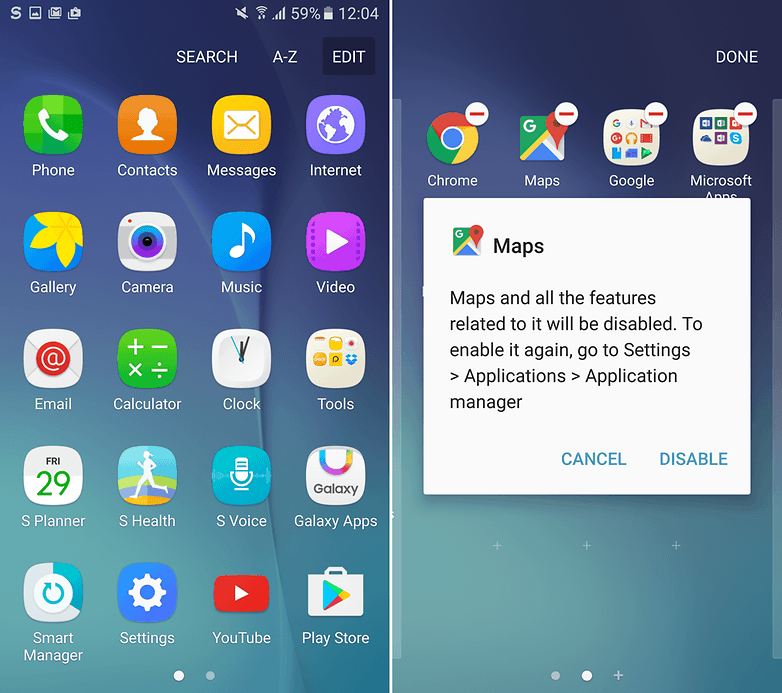
In order to do this, you'll need to go to the Google Settings App, locate the Search & Now option, followed by Voice then OK Google detection. Now just hit Retrain Voice Model and say "OK Google" three times, as you did when you initially set it up.
- Here are the top Google Now commands
- How to get OK Google voice search on any screen
1. Check your language settings
If Google Now isn't responding to you, maybe it is because you're speaking the wrong language. US English will be the default language for many users, but it's still worth checking in the Voice section of your Language Settings menu and altering as required. There you will see dozens of language options, each one with a checkbox, so you can set primary and secondary languages if desired. Google will automatically detect which language you're speaking and switch between them automagically. If you're multilingual, be warned that voice recognition for languages other than English can sometimes be subpar.Updating your language pack may also solve your problem. Go to Voice > Search Language Settings > Offline Speech Recognition > English (US) > Update Available.
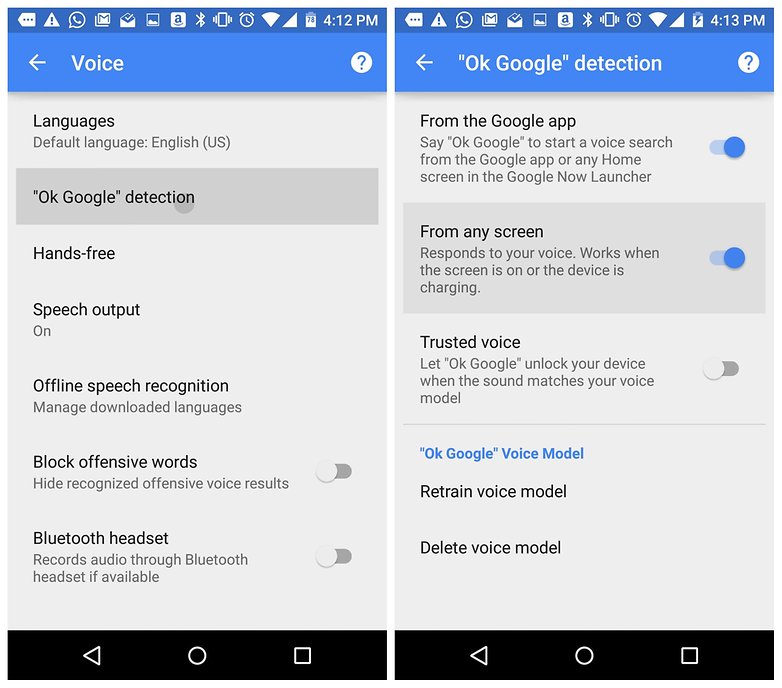
2. Check the microphone on your device
As a voice-based system, Google Now relies on uninterrupted access to your smartphone's microphone. When you open the Google app, the microphone icon on the right hand side of the search bar should appear bold, with fully-formed lines. If it has a dotted line, you may have a problem with your microphone.This may be caused by debris in the small microphone hole often found next to the charging port – have a careful poke around with a safety pin or similar to clear it out and you'll often fix the problem. If that doesn't work, check the microphone settings within the Google app.
Occasionally, apps running in the background are making noises which may interfere with the microphone picking up your voice, so check these too – and close any that you think may be making noise.
3. Disable S Voice if you have a Samsung
Although there is no clear reason why, it appears as though Google Now and the S Voice feature on Samsung phones like the S6 and S6 Edge are not always compatible. If you have a Samsung with S Voice installed and would prefer to use Google Now, your best bet might be to disable S Voice on your device entirely.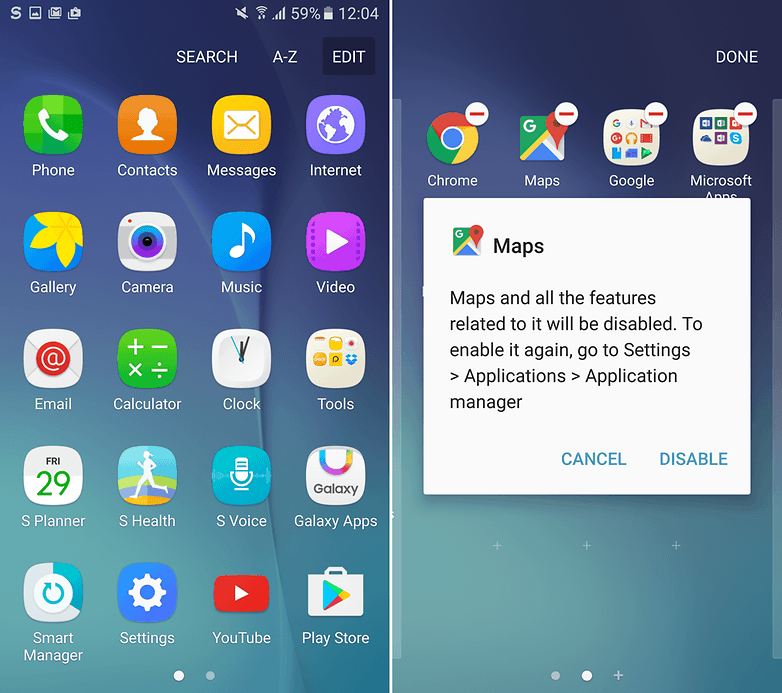
4. Rule out all the simple fixes
This may be stating the obvious but the feature does need Wi-Fi or data to operate, so make sure your device is connected before you try a search. Also, and this is probably the oldest advice in the book, it never hurts to do a quick reboot – sometimes magic really does happen. Also, check to make sure Ok Google is actually turned on.5. Re-train OK Google voice model
Sometimes, for reasons unknown, Google Now doesn't retain the commands you have given it. If all else fails, it might be time to re-train your digital companion.In order to do this, you'll need to go to the Google Settings App, locate the Search & Now option, followed by Voice then OK Google detection. Now just hit Retrain Voice Model and say "OK Google" three times, as you did when you initially set it up.
Have you had problems with Google Now? Have we missed any useful fixes? Let us know below.
Important Note : This blog content is just for your information purpose only and you can get the more information https://www.androidpit.com/ok-google-is-not-working-here-s-how-to-fix-it and this information just for information purpose only.
Other useful source about google and its customer services you can find on this blog page




No comments:
Post a Comment