Accidentally deleting important files from Google Drive can be a nightmare, especially if they are permanently deleted. However, there are still ways to potentially recover these files. Follow this comprehensive guide to understand your options and increase your chances of retrieving your lost data.
1. Check the Trash Folder
Before assuming the worst, check the Google Drive Trash folder. Files in the Trash can be restored within 30 days of deletion.
Steps to Restore from Trash:
- Open Google Drive.
- Click on "Trash" in the left-hand menu.
- Locate the file you want to restore.
- Right-click on the file and select "Restore".
If the file is not found in the Trash, it may have been permanently deleted. In such cases, proceed to the next steps.
2. Use Google Drive’s Built-in Recovery Tool
Google Drive has a file recovery feature that may help recover permanently deleted files. Here’s how you can use it:
Steps:
- Open Google Drive.
- Click on the gear icon (Settings) in the top right corner.
- Select "Get help" and search for "Restore deleted files".
Google’s support documentation will guide you through the process. If this doesn’t work, you might need more advanced methods.
3. Contact Google Support
For critical files, contacting Google Support can be a viable option. Google offers a file recovery service for users who accidentally delete important files.
Steps to Contact Support:
- Visit the Google Drive Help Center.
- Click on “Contact Us” at the bottom of the page.
- Select “Missing or deleted files”.
- Follow the prompts to connect with a support specialist.
Google Support can often recover files that you are unable to retrieve yourself, especially if the deletion was recent.
4. Use a Third-Party Data Recovery Service
If Google Support cannot help, consider using third-party data recovery tools. These services scan your Google Drive for recoverable files and may help retrieve permanently deleted data.
Popular Third-Party Tools:
- SysCloud: Offers data backup and recovery services specifically for Google Workspace.
- Spinbackup: Provides cloud-to-cloud backup solutions that protect against data loss.
Note: Ensure you choose reputable services to avoid compromising your data security.
5. Regular Backup Practices
To prevent future data loss, consider implementing regular backup practices. Use Google Takeout to periodically export your data and store it securely.
Steps to Use Google Takeout:
- Go to Google Takeout.
- Select the data you want to back up.
- Choose the file type and delivery method.
- Click “Create export”.
Regular backups ensure that you always have a copy of your important files, reducing the risk of permanent loss.
Conclusion
Recovering permanently deleted Google Drive data can be challenging, but by following these steps, you maximize your chances of retrieving your important files. Always start with checking the Trash, use Google’s built-in tools, contact support if necessary, and consider third-party recovery options. To safeguard against future data loss, maintain regular backups of your Google Drive files.
How to Impress a Girl in School (Aged 12-16)
15 High-Demand Income Skills to Master in 2024
How to Register a Company in the USA Online from India
top 10 highest paying future jobs worldwide
trademark protection for your brand in both India and the USA
How to Register a Trademark in India and the USA
How to Activate Netflix on Smart TV |brother printer not turning on|Oculus Quest 2 Not Connecting to pc|Laptop speakers not working or no sound|how to restore permanently deleted files from google|how to make money selling photos online|how to download pinterest images on iphone|hp printer not turning on
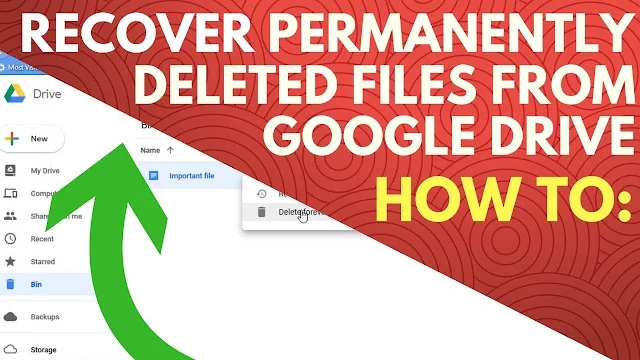



No comments:
Post a Comment