While Google and Bing do a great job of delivering great search results on your Mac, they also track every search query you make, so they can target you with the advertising you see around the web. What if you want to change your default search engine to one that doesn’t track you?
In this “how to,” I’ll show you how to easily change your default search engine from any of the big guys to one that respects your privacy a bit more. In this article we’ll change the default search engine to “DuckDuckGo,” but you can change it to any search engine you’d like by following the same steps.
How to Set a New Default Search Engine in Safari on Your Mac
1.) Launch the Safari browser on your Mac.
2.) Click the “Safari” menu, and click on “Preferences…”
3.) Click the “Search” tab.
4.) Click the pull-down menu next to “Search Engine:” and select your browser of choice: Google, Yahoo, Bing, or DuckDuckGo. (DuckDuckGo is the only one of the four that won’t track your search activities.)
5.) Close the Settings window.
You can also change your search engine of choice in Safari by clicking the magnifying glass icon in the address bar, you can then click the name of the search engine you wish to use.

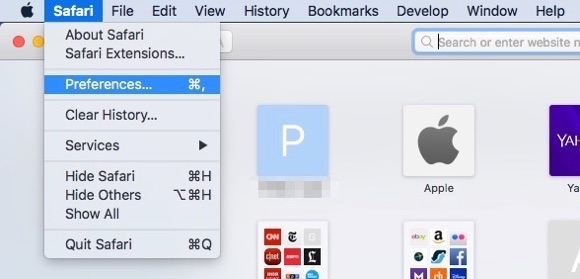





No comments:
Post a Comment