If you view the LinkedIn website from a mobile device like an iPhone or Android, the mobile version of the website will display by default. If you want to view the full version of the website, you can with these steps.
- Go to https://touch.www.linkedin.com.
- Login to your account.
- Tap the In menu button in the upper-left corner of the screen.
- A menu will appear where you can scroll down and select “Full site“.

Some browsers will save this setting and will always display the mobile version of LinkedIn. If you ever decide you want the mobile version of the site again, visit type touch.linkedin.com in the address bar.
Option 2
If possible, I recommend the Chrome browser for iOS or Android for viewing non-mobile versions of websites. The app has a quickly available option from the Menu that allows you to select “Request desktop site“.
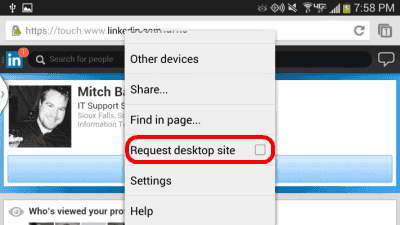
Option 3 (iOS Only)
If you like to use the Safari browser on your iOS device, you can view a desktop version of LinkedIn using it.
- Login to the mobile version of LinkedIn on your device.
- Perform the following steps depending on the version of iOS on your device.
- iOS9 – Tap and hold the circle arrow icon at the upper-right corner, then select “Request Desktop Site“.
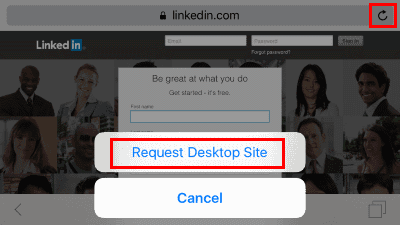
- iOS8 – Tap the address bar. The URL will become highlighted and the Bookmarks list will appear. Starting just below the address bar, swipe down, and select the “Request Desktop Site” option.




No comments:
Post a Comment