Solution – Change your MAC address from Device Manager
- Press Windows Key + X and select Device Manager from the list.

- Once Device Manager opens, locate your network adapter, right click it and choose Properties.
- Once Properties window opens, navigate to Advanced tab and select Network Address from the list of Properties.
- Select Value option and enter any 12-character hexadecimal value.
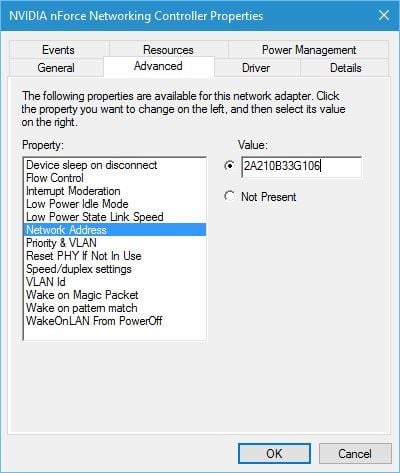
- Click OK to save changes.
As you can see, changing your MAC address is rather simple, but keep in mind that your actual physical MAC address remains the same, and in case anything goes wrong you can simply revert to it by following the aforementioned steps. Just select Not Present in Step 4, and you’ll easily revert back to your default MAC address.




No comments:
Post a Comment