How do I find locations and get directions with Google Maps for iPhone and iPad? We'll show you!
Although Apple has preloaded all iPhones and iPad with its own Maps app, the Google Maps app is a popular alternative that functions just a tad differently.
If you're looking for help on how to find locations, get directions, or even see business information, then follow along
How to find locations with Google Maps for iPhone and iPad
- Launch Google Maps from your Home screen.
- Tap the search bar at the top of the screen.

- Type in an address or business name.
- Tap Search.
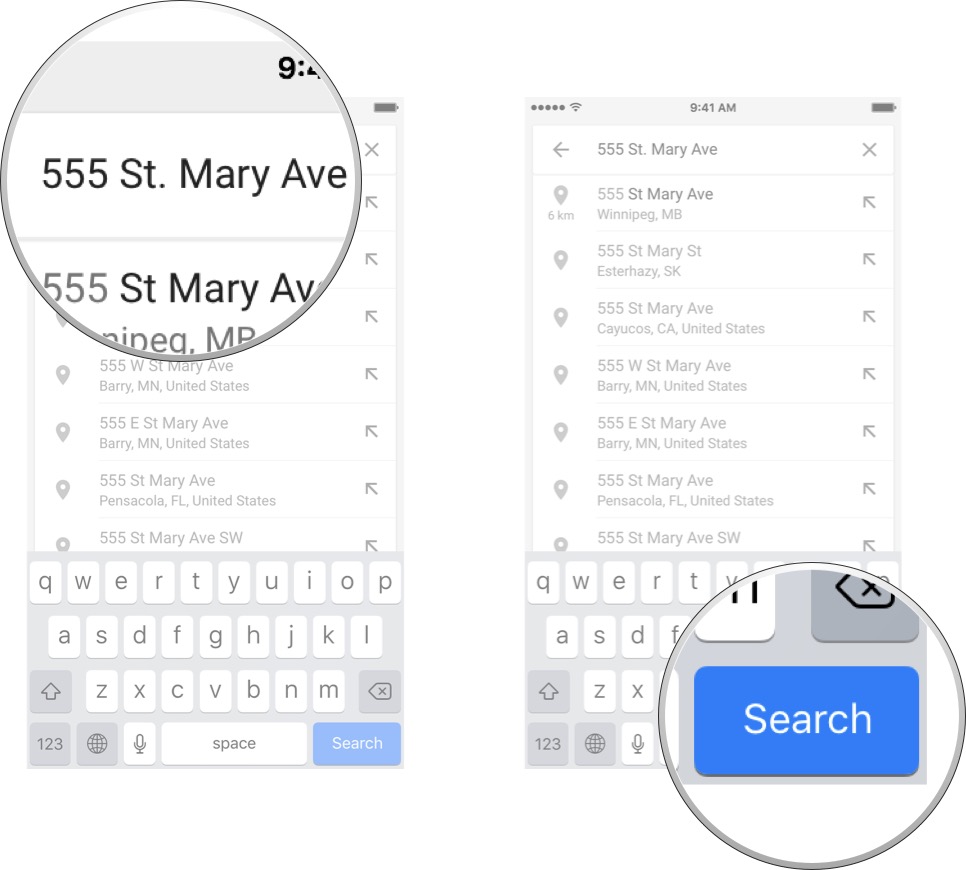
How to get directions with Google Maps for iPhone and iPad
- Launch Google Maps from your Home screen.
- Tap the search bar at the top of the screen.
- Type in an address or business name.
- Tap Search.
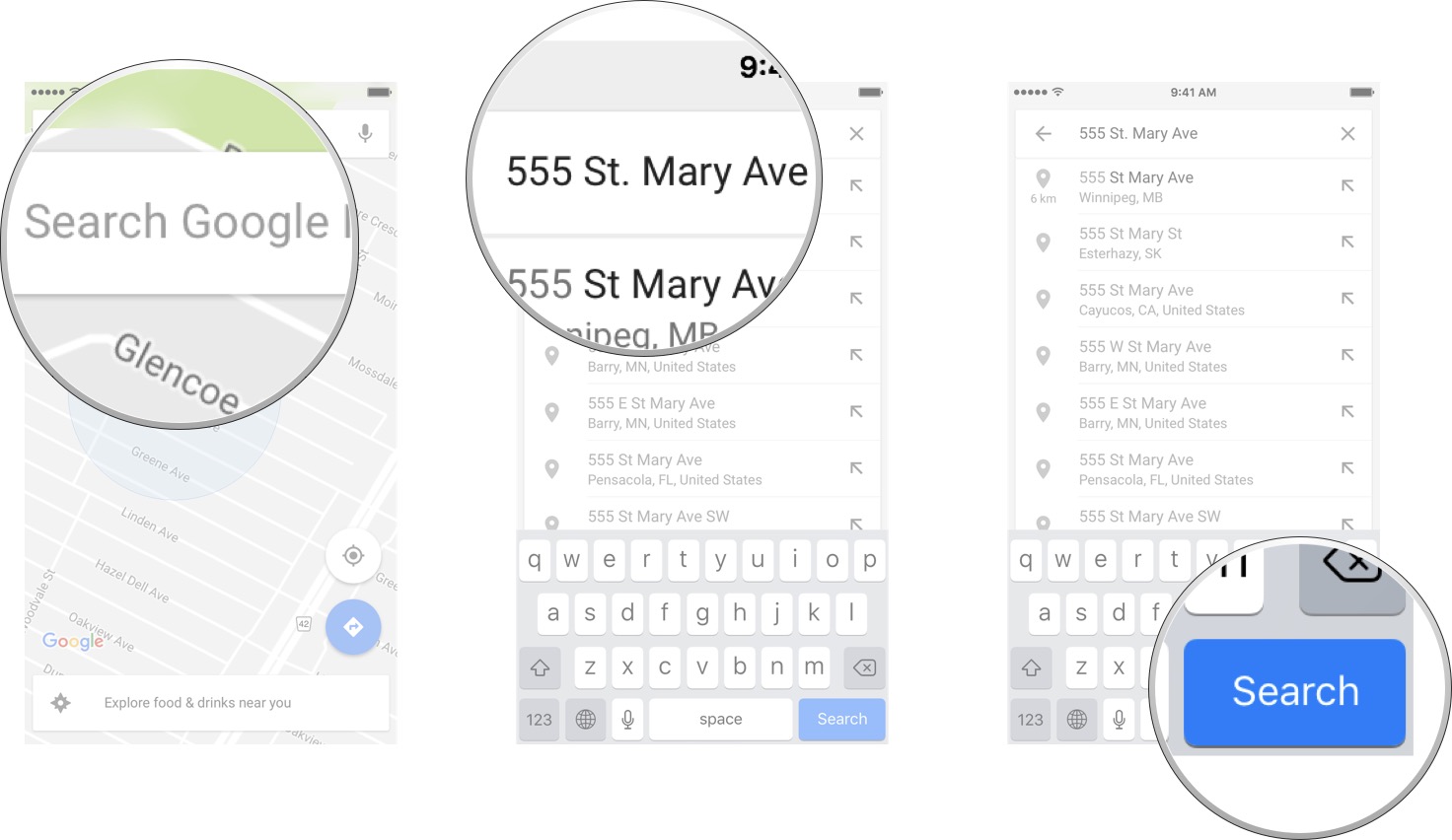
- Tap the directions button. It looks like a car.
- Tap on the route you want to take.
- Tap Start.

How to get transit, bicycle, and walking directions with Google Maps for iPhone and iPad
- Launch Google Maps from your Home screen.
- Tap the search bar at the top of the screen.
- Type in an address or business name.
- Tap Search.
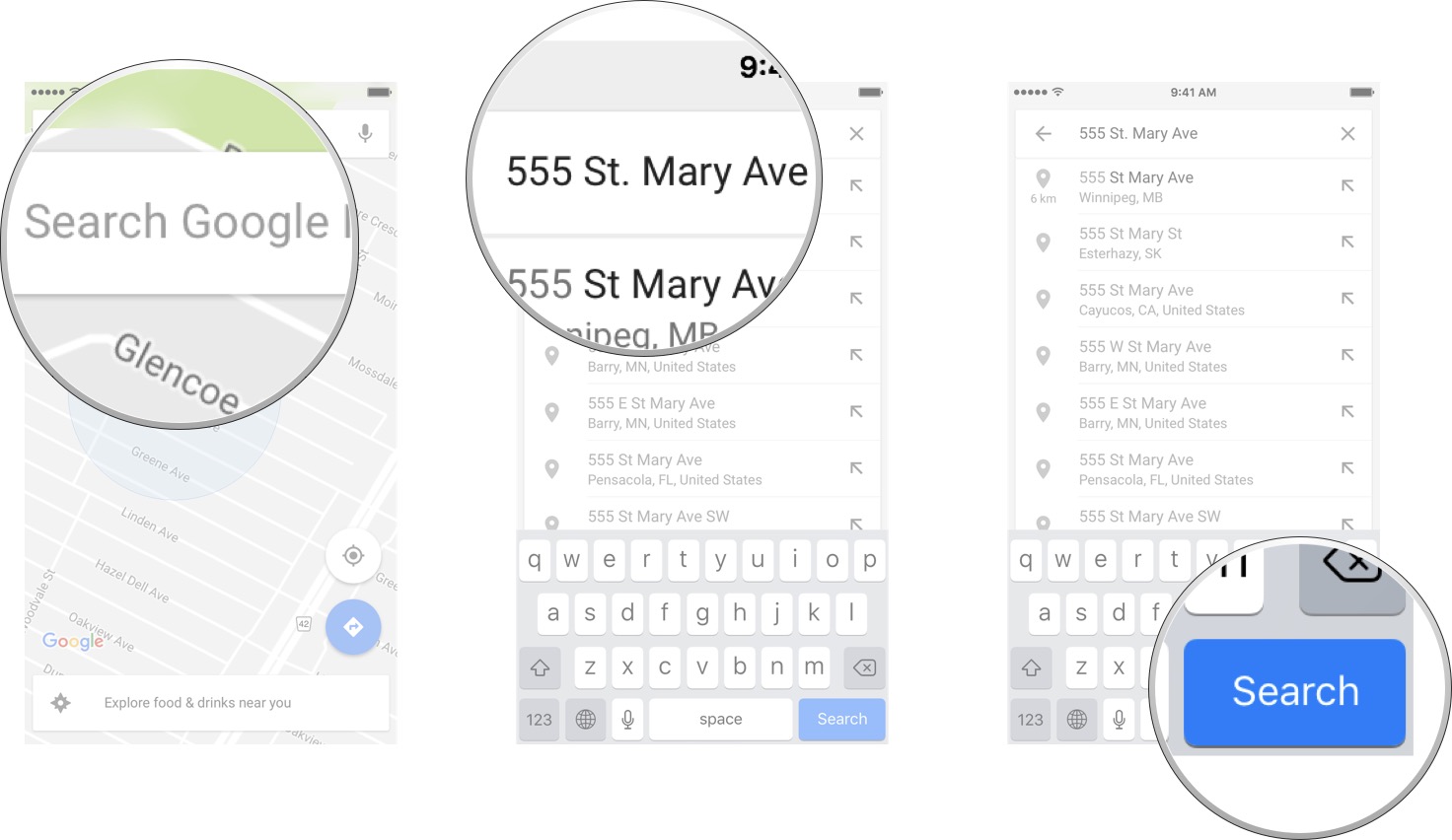
- Tap the directions button. It looks like a car.
- Tap on the type of directions you want.
- Tap on the route you want to take.
- Tap Start.
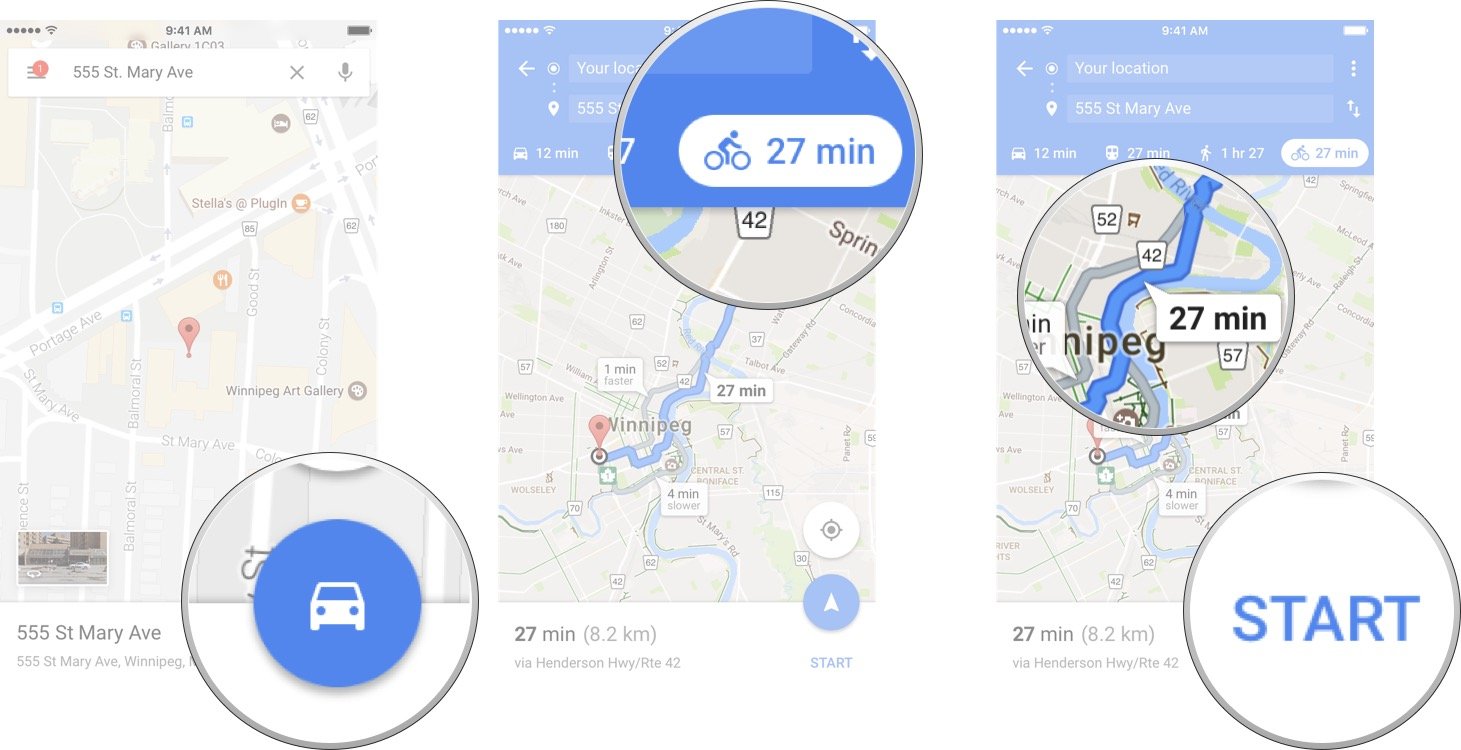
How to use Street View with Google Maps for iPhone and iPad
- Launch Google Maps from your Home screen.
- Tap on the map in the location you want to use Street View.
- Tap on the Street View.

- Swipe right or left on the blue line to move up and down the street.
- Tap the back button in the top left corner when you are done exploring Street View.

How to get business information with Google Maps for iPhone and iPad
- Launch Google Maps from your Home screen.
- Tap the search bar at the top of the screen.
- Type in an address or business name.
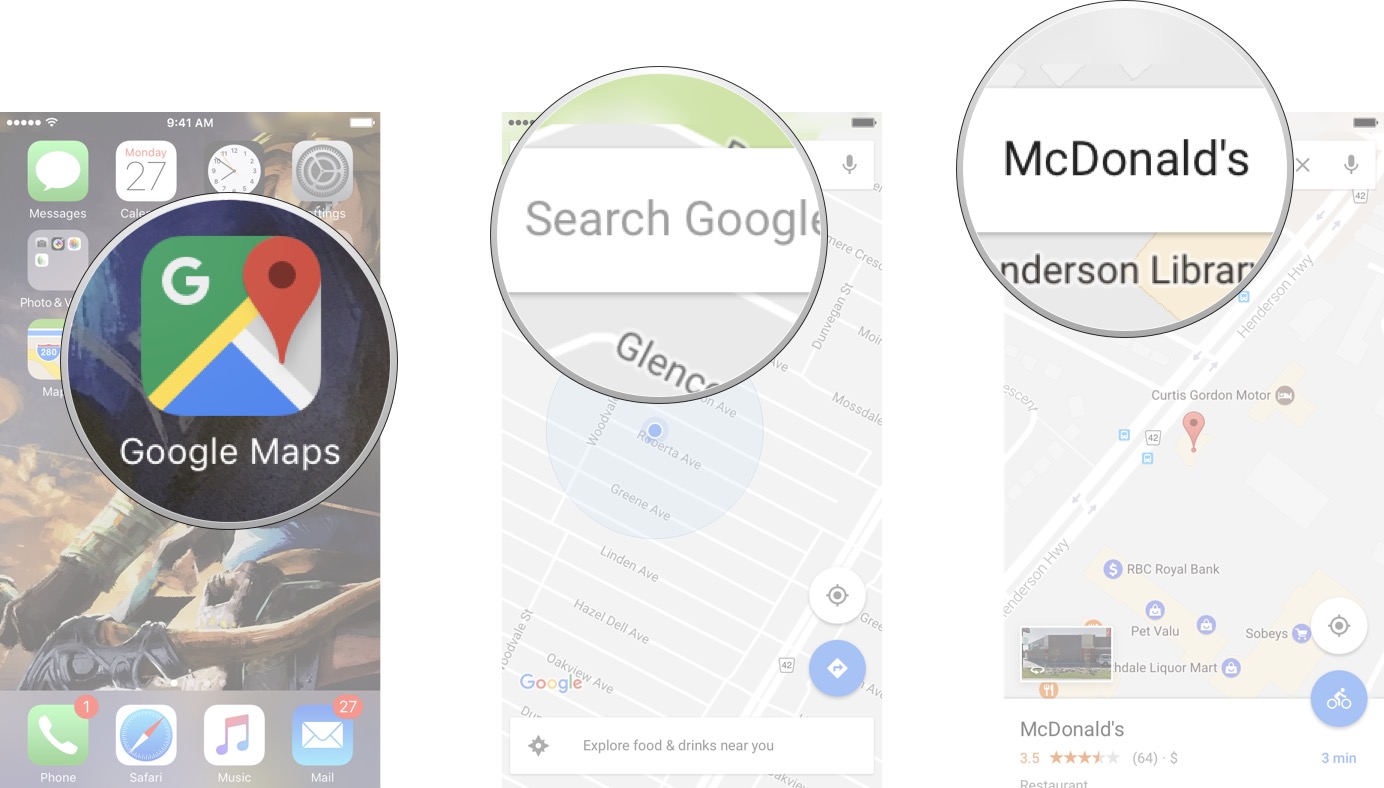
- Tap Search.
- Swipe up from the bottom of the screen.

In the information section, you can see reviews, popular hours, photos, and much more!




No comments:
Post a Comment