Google does a pretty good job about keeping pop-up windows under control in its Chrome browser. A sea of pop-up windows invading your traditional browsing experience indicates a problem. Thankfully, we have a few tricks up our sleeve for dealing with these annoying advertisements, and they don’t take much time – or know-how – in order to set up.
Below we list a number of detailed ways to stop pop-ups, including running malware scans and creating an exception list. However, blocking in Chrome browser involves five basic actions.
Select Settings from the Chrome menu.
Typing in Popups
Click the Content Settings button.
Click Pop-ups.
Toggle the Pop-ups option to Blocked or delete exceptions.
Enable Chrome's Pop-Up Blocking Feature
1. Click on the Chrome menu icon in the upper-right corner of the browser, and then click on Settings.
2. Type "Popups" into the Search settings field.
3. Click Content settings.
4. Under Popups it should say Blocked. If it says Allowed, click Popups.
5. Turn off the switch next to Allowed.
Check Your Approved List of Sites
1. Follow steps 1 to 4 above.
2. Scroll down to Allow and click on a three dots icon.
3. Select Remove.
4. Repeat 1 through 3 as necessary.
Scan for Malware
1. Google search to find and install an antivirus program such as Malwarebytes Anti-Malware, because it's possible that the pop-ups aren’t coming from websites you visit. They may be originating from annoying software that’s causing a bit of trouble on your system. Download it, install it.
2. Run a full scan of your system – preferably in Safe Mode, if you can. If you don’t find anything, try another app or two just to be sure: Avast is another good option.
Uninstall Odd Software
1. Go to your Windows Control Panel (or Settings->System->Apps in Windows 10) and select Add/Remove Programs or Programs and Features.
2. Select programs to remove. You’re going to be on the lookout for anything that looks… odd: Perhaps an app that you accidentally installed as a package deal alongside an app that you actually wanted, a strange game-sounding program that’s appeared out of nowhere, or anything that just doesn’t sound quite right. If you don’t recognize (or use) an app that you have installed, you might want to consider uninstalling it – it could be the source of your pop-up problems.

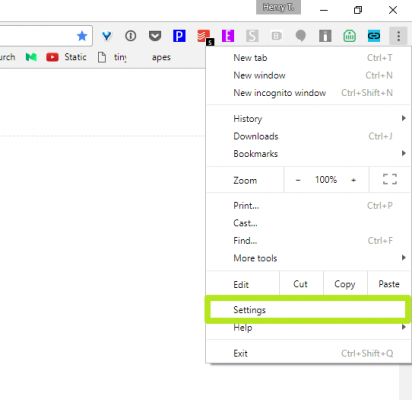











No comments:
Post a Comment