Are you seeing the error Configuration system failed to initialize while opening an app on your Windows computer? I have got this error while connecting VyprVPN on my Windows 10. The software was working fine. One day I have started the PC and tried to connect VyprVPN. It was not opening at all. It gave the error configuration system failed to initialize. I fixed it within seconds. Let us see how to fix this error.
What is the reason for this error?
The reason is simple. Your computer not able to run the configuration file of that particular application.
Fix: Configuration system failed to initialize
As you know the reason, the solution is simple. You need to repair your application configuration file. Or you need to delete the configuration file and reinstall the configuration file.
Fortunately, you need not to repair the configuration file. Just delete the configuration file. And launch the application. The application will automatically reinstall the configuration file. In order to delete the config file, you need to follow the below procedure.
Go to C:/Users/Your Username>App Data>Local
OR Go to C:/Users/Your Username>App Data>Roaming
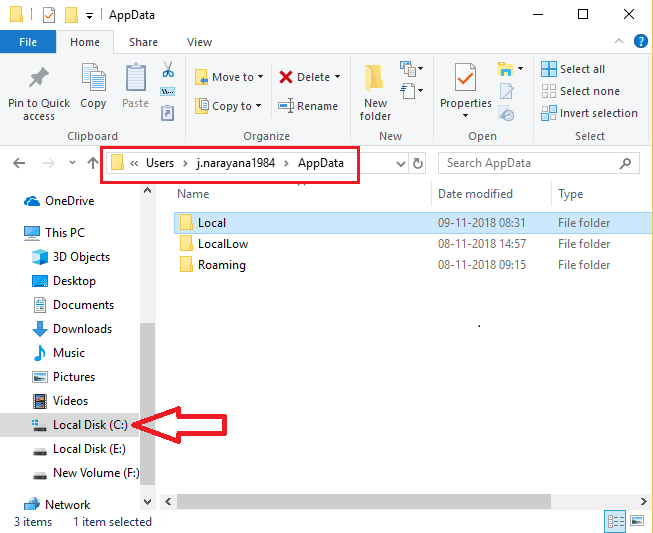
You will see all your applications folders in the Local or Roaming folder.
Open your app folder find the config file and delete that.
In my case, I have found the config file in the Local folder. If you don’t find the config file on the Local folder, you can search in Roaming folder.
My app config file name looked like user.config. So you might find a similar name on your config file.
Just delete that file.
And restart the application. My application has started without any issues. When I checked the same file path, I have found the config file which I have deleted in the same location.



No comments:
Post a Comment